Sublimation Printer Troubleshooting Guide & FAQs
by Debbie Bee
- What is Sublimation?
- How do you convert an Epson printer to sublimation?
- What printer do you recommend?
- Can this printer be used?
- What sublimation ink should I use?
- What sublimation paper should I use?
- Do I put the regular printer ink in first?
- Can I change ink brands?
- Why I am missing some print settings on my print screen?
- Why are my colors off? Why are my prints dull?
- Why are my prints all pressing yellow?
- Help! I followed the conversion video but my printouts got worse?
- I have done a lot of print head cleanings and it's still not working right?
- One of my colors is not printing?
- Why do I have little black dots or lines printing on my prints?
- Why are there stripes/banding in my print?
- How do I turn off "High Speed"?
- Why is there a faint black box around my design?
- Why do I have a yellow box on my shirt around my design?
- Why do I have small blue dots on my shirt after pressing the design?
- Why is my design blurry or appearing twice?
- Why are there light areas in my design after pressing?
- Why can I see the outline from my transfer on my shirt?
- Why did my shirt change colors where I pressed the design?
- How do I turn OFF firmware updates?
- Why can't I get my printer to print?
- Paper keeps jamming or pulling too many sheets at once?
- Can I sublimate on black shirts?
- Can I sublimate on cotton?
- What is a CISS?
- Which is better: CISS or Refillable Cartridges?
- Don't see the issue you're having here?
What is Sublimation?
Straight from Wikipedia, “Sublimation is the transition of a substance directly from the solid to the gas phase, without passing through the intermediate liquid phase.” Sublimation ink is a specialized ink that when heated to high temperatures turns into a gas and transfers onto certain materials thus making it part of the material. The carrier for the ink is paper. Basically, sublimation is a way to add full-color decorations and designs to items without using vinyl. It absorbs directly into the material so the original texture and feel is not changed. It is IN the material, not ON the material (like vinyl would be).
Continue reading: What is Sublimation and Where Do I Start?
How do you convert an Epson printer to sublimation?
Ok, I finally got my hands an Epson WF printer that hadn't been "converted" to sublimation yet so I can make a video! (If you don't know what sublimation is, read What is Sublimation & Where Do I Start?) The process should be very similar for most Epson printers but this is specifically for a WF-7710 or WF-7720. If you're going to follow along and set your own printer up too there are a couple things you need to do first.

Continue reading: How to Convert an Epson Printer to Sublimation
What printer do you recommend?
These printers are easy to convert, the cartridges or CISS are easy to find, they print up to 13x19", and they are inexpensive. The only difference between the 7710 and 7720 is that the 7720 has an extra paper tray. Convenient to have, but not vital.
UPDATE: Epson is discontinuing the 7710 and 7720 printers. Their replacements have not yet been announced.

- Epson WF-7710
- Epson WF-7720
The printers cost a bit more because they are EcoTank printers. EcoTank printers don't use cartridges. They have built in tanks you fill with ink. There is no "conversion" process with these. You just fill with ink, and go.
- ET-15000
- ET-16500
Sawgrass printers will cost you the most. They are however, designed for sublimation and have support to help you if you have issues. Just fair warning though, the ink also costs considerably more. See Epson vs. Sawgrass.
- SG500
- SG1000 (large format)
Can this printer be used?
Not every printer will work for sublimation. You need a printer that does not use heat in its printing process since sublimation ink is heat activated. Epson printers are one of the few brands that do not use heat, and why they are the most common to be used for sublimation. Most models will work, but you need to either use an EcoTank or find refillable cartridges that are designed for the model you use. Not all printers have refillable cartridges available. The place you buy your ink will typically carry cartridges as well. Check to see if they carry some for your printer.
What sublimation ink should I use?
Recommended Ink:
- Cosmos Ink (this is the ink I use and love)
Other Options:
- Printers Jack
- InkXPro
- Ink Owl
- Color Pop Ink

What Sublimation Paper should I use?
Recommended Paper:
- A-Sub 125g Sublimation Paper
Other Options:
- Printers Jack
- A-Sub 120g
- A-Sub 105g
- TextPrint XPHR
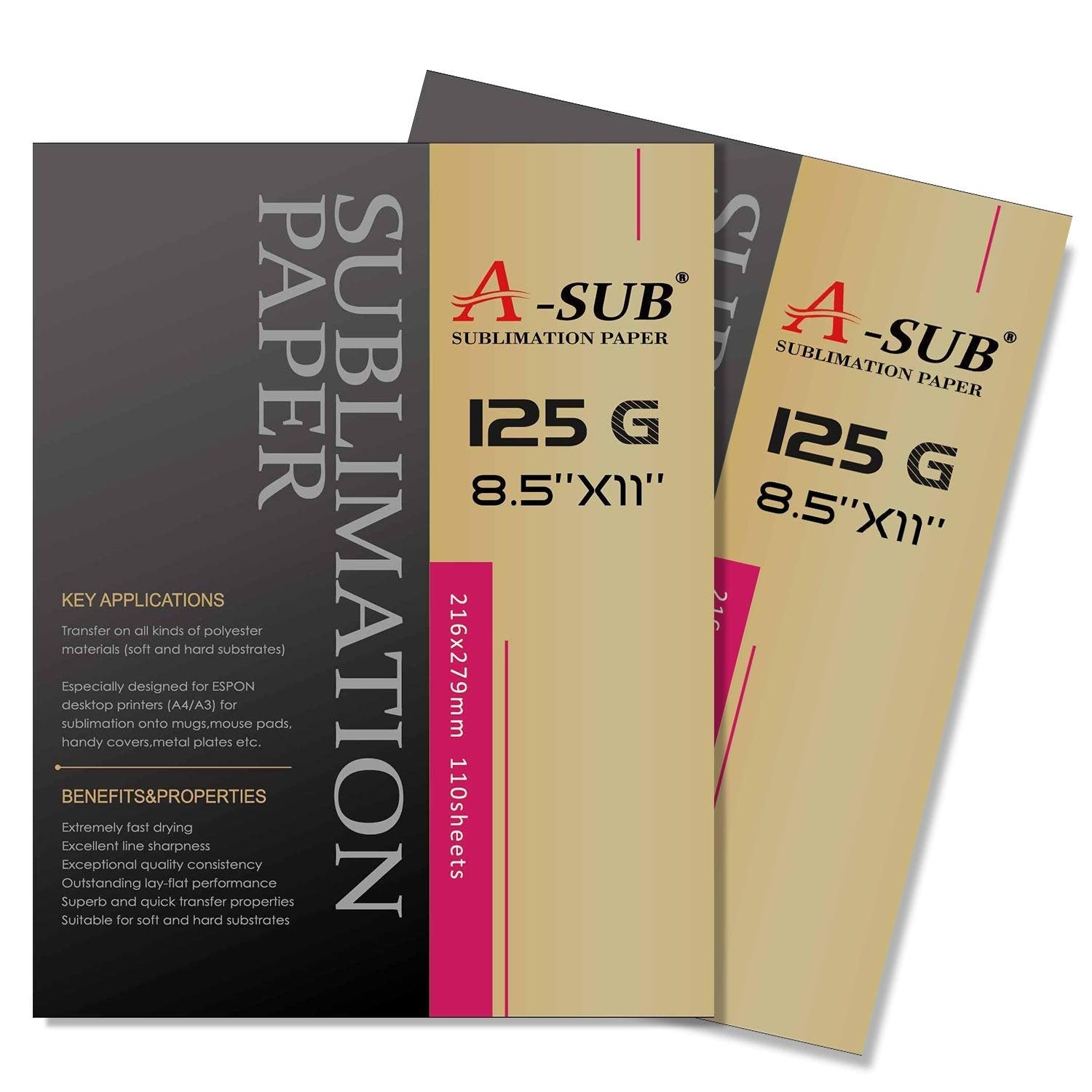
Do I put the regular printer ink in first?
WF Printers (See How to Convert your Epson WF Printer to Sublimation)
- This is a preference thing. Some people go straight to sublimation ink to avoid doing the “conversion”.
- It is suggested to install the regular ink first to make sure that your printer is in proper working order first, as you void the warranty as soon as you install the sublimation ink.
EcoTanks
- Do NOT install the regular ink. Go directly to sublimation ink, as the only way to get out the regular ink is if you use a syringe to manually take it out.
Can I change ink brands?
Yes, here are your options:
- Use up what you currently have in your cartridges then change over.
- Syringe out whats currently in your cartridges, run some nozzle checks and print head cleanings (just like original conversion set up).
- Get new cartridges to fill with new brand of ink and simply swap out. Also run some nozzle checks, print head cleanings, or purge files to make sure that new ink is flowing through properly.
Why I am missing some print settings on my print screen?
Make sure you have the appropriate driver for the model of printer you have. Go to Epson.com and search for your printer’s model and download the “Combo Package Installer.” Or click the link for the common printers below:
- WF-7710
- WF-7720
If you have a Mac, there is a step during install that is commonly missed that you need to do correctly in order to have all the print options.
- Make sure you have the drivers installed.
- Delete/uninstall the printer from your computer.
- Click the + button to add it back (install again).
- When you reach the step that has a drop down menu that defaults to “Secure AirPrint” change that drop down selection to the model of your printer.
- Finish the setup process. Your settings should now be there.
Why are my colors off? Why are my prints dull?
Sublimation ink on the paper will appear to be dull and sometimes not the correct shade /color. This is completely normal. To see the real color of your sublimation ink, it needs to be activated by the heat of your press. Press your print onto some scrap 100% polyester fabric to accurately test your colors.
We suggest following the “Choosing the Right Paper Settings Guide”, printing a color chart, and pressing on test fabric to see which setting works best for you.

If you pressed your transfer and the colors are still off, do a print nozzle check and make sure all your colors are working. If some of them aren't working, see the "One of my colors is not printing?" section below.
Why are my prints all pressing yellow?
The most common reason for this is the regular ink is not fully purged from the printer yet. Do a few more head cleanings. You should see your lines on your print nozzle check get spotty, and then start to clean up again. If you do this and your colors still press all yellow, check your bottles. It is likely that you didn't actually get sublimation ink. Regular ink turns yellow when you press it.

Help! I followed the conversion video but my printouts got worse?
This is completely normal. Your first couple prints will look good as that is the standard printer ink working its way out of your printer. When the sublimation ink starts to come in, there is air in the lines and the lines will be broken. The broken lines will get worse before they get better.
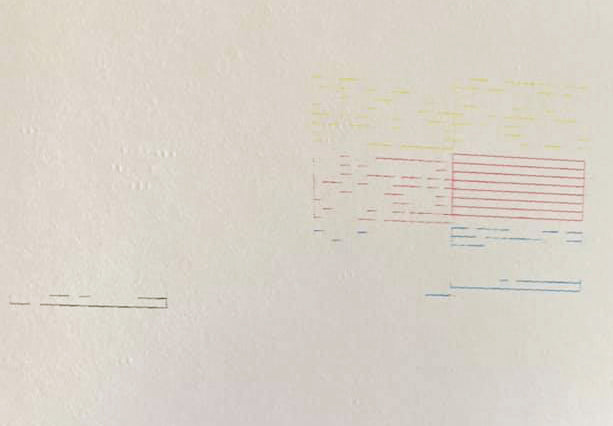
I have done a lot of print head cleanings and it's still not right?
Sometimes you get lucky, and need less print head cleanings to work the ink through. Sometimes it likes to be stubborn. Give your printer an hour rest, and come back and print another nozzle check pattern. If it still isn't printing a good nozzle check, try the following:
Print a purge sheet to help push the color through. If you are only having issues with one color, just print the purge sheet for that one color. You can print more than once if needed.
- Purge Sheet Files
Prime the colors giving you issues. You may have to prime stubborn colors more than once.
- How to Prime Refillable Cartridges
- How to Prime a CISS
One of my colors is not printing?
Run a nozzle check to verify what color(s) is not working. Make sure you are not out of any colors. Refill if needed. Do up to 3 print head cleanings to try to get the color to come back. If it's still not working, try the following:
Print a purge sheet to help push the color through. If you are only having issues with one color, just print the purge sheet for that one color. You can print more than once if needed.
- Purge Sheet Files
Prime the colors giving you issues. You may have to prime stubborn colors more than once.
- How to Prime Refillable Cartridges
- How to Prime a CISS
Why do I have little black dots or lines printing on my prints?
This is a well known issue when printing with Premium Presentation Matte setting using some of the thicker sublimation paper. Try the following:
- Make sure your high speed printing is turned OFF in your printer preferences.
- Put plain paper in your printer and under maintenance settings run “paper guide cleaning” to help remove ink off of rollers.
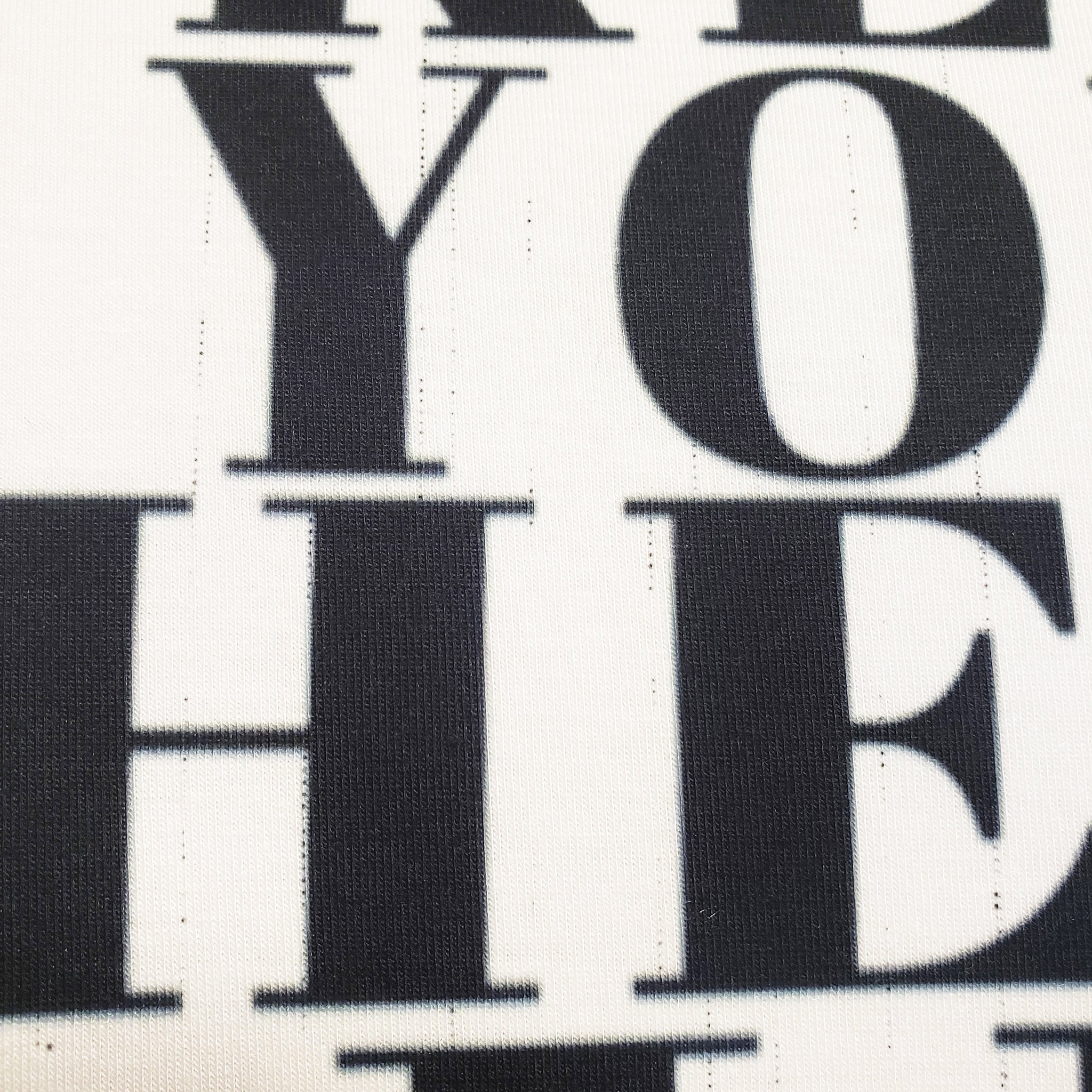
- Clean you print rollers. You can do this using a cotton swab, or by running a ribbon through the printer on the outside where the paper comes out, feeding it through, and grabbing the ribbon from the inside. Holding each end of the ribbon in each hand, pull the ribbon back and forth over the rollers several times until no new ink transfers onto the ribbon.
- Sometimes changing your paper from 125g to 120g will help with this issue.
- Changing your "paper type" in your print settings to High Quality Plain Paper at the highest quality, or Premium Presentation Matte at standard quality, will usually do away with this issue all together – as Premium Presentation at highest quality lays down a LOT of ink which causes this issue.
Why are there stripes/banding in my print?
This is typically an issue when you have a print head clog, or your ink is getting low. For some printers it can be an issue with your settings. Here are some steps to try:
- Check your ink levels. Refill if needed.
- Make sure you have high speed turned off.

- Print a nozzle check and make sure all of your colors are printing as they should. (If they aren't, see "One of my colors is not printing?" above.)
- Try a different paper setting. I recommend High Quality Plain Paper or Premium Presentation Matte at highest quality depending on which prints best for your printer. See Choosing the Right Paper Setting and Why It Matters for more info.
How do I turn off "High Speed"?
PC (on the computer):
- In the software you are choosing to print from, go to FILE > PRINT
- Select your printer.
- Go to PREFERENCES
- Go to the seconds tab called MORE OPTIONS
- Locate the HIGH SPEED option and uncheck the box next to it.
PC (on the printer/optional):
- On your printer's screen, open SETTINGS > GENERAL SETTINGS > PRINTER SETTINGS
- Locate the INK DRYING TIME
- Choose STANDARD, LONG, or LONGER. Whichever works best for your printer.
Mac:
- Open SYSTEM PREFERENCES > PRINTERS & SCANNERS
- Click on your printer in the list, then click OPTIONS & SUPPLIES
- Click the OPTIONS tab.
- Locate HIGH SPEED PRINTING and toggle the option to OFF.
Why is there a faint black box around my design?
This is typically caused by ink rubbing onto the very edges of the paper during printing. Most the time you don't even see it until you press the transfer. Make sure you don't have any spilled ink inside your printer. If you do, clean it well with a paper towel. Sometimes using the Premium Presentation Matte setting at highest quality can cause ink to transfer to the edges. That paper setting puts down a lot of ink that can cause a mess. Try using the Premium Presentation Matte setting at standard quality, or High Quality Plain Paper at highest quality.

Why do I have a yellow box on my shirt around my design?
Yellow like that usually means scorch marks. Check the temperature of your press to make sure it's accurate. It may be hotter than you think. If the temperature is accurate, it could just be the shirt. Some shirts are more sensitive to the heat. Using a mixture of 50/50 Hydrogen Peroxide and water, spray the affected area, or soak the shirt, to help reduce the yellowing.
Why do I have small blue dots on my shirt after pressing the design?
Little blue dots come from lint. Even if you didn't see the lint before pressing. The high heat causes it to change colors. Unfortunately, there is no way to remove these stains. Use a lint roller prior to pressing your design to avoid this.
Why is my design blurry or appearing twice?
This is called ghosting. It's caused when you design shifts either during the pressing process, or immediately after. Or by the fabric itself shrinking slightly from the heat. To avoid this, pre-press your fabric to get the initial shrinkage out of the way prior to pressing the design, and use spray adhesive or high heat tape to keep your transfer from shifting. Personally, I prefer spray adhesive. It does a better job at keeping the transfer in place, and does not leave behind a sticky residue. See How to Sublimate a Shirt for a video showing the spray adhesive process.
Why are there light areas in my design after pressing?
This is usually a pressure issue. Try more pressure. You don't need heavy pressure, but you need to ensure even steady contact between the press and item you are pressing.
For fabric substrates, pressing foam, or a pressing pillow can help ensure even pressure. See How to Sublimate a Shirt for a video showing the process using foam.

For hard substrates, silicone pads can help.
If you are having issues with mugs, it's usually due to your heat press not pressing evenly. Since mugs can usually handle the pressure, do them FIRM so the places that have lighter pressure can get a little better. Sometimes the parts of your design that get close to the bottom or the handle can have some trouble. Those are thicker areas of the mug so they take longer to heat up. Try adjusting your time and temp to see what works best fo your mug. You can also try moving your design further away from the handle and base.
See How to Sublimate a Mug for a video showing the mug process.
Why can I see the outline from my transfer on my shirt?
This is usually a pressure issue. Try less pressure. You don't need heavy pressure, you only need to ensure even steady contact between the press and item you are pressing. Pressing foam, or a pressing pillow can help ensure even pressure without pressing too hard. See How to Sublimate a Shirt for a video showing the process using foam.
You can also try tearing the edges of your paper so there aren't any sharp straight edges of the paper left. The jagged torn edge is less noticeable on the shirt.
Why did my shirt change colors where I pressed the design?
This is called Dye Migration. Some shirts can't handle the heat and will cause the colors to fade or change slightly from the high heat. Your only options are to play with your time and temps to try to press it at a lower temp for longer, or to use a different shirt.
How do I turn OFF firmware updates?
On the printer touch screen:
- Go to Settings
- Select General
- Select System Administration
- Select Firmware Update
- Turn OFF notifications – this turns off the “auto check for updates”
Why can't I get my printer to print?
- Wifi issues – may need to actually connect printer via USB to maintain connectivity.
- My OWN personal experience. The printer goes into a kind of “sleep mode”. My easy fix has been to actually go over to the printer and touch the screen to “wake it up” before the job is actually fully sent to it.
Paper keeps jamming or pulling too many sheets at once?
- Fan paper before actually placing it into the trays.
- When putting in the tray, do NOT just close the sliders till they are snug up against the paper. Make sure you actually have the markers lined up with the coordinating paper size marked on the tray itself. Important for both the width the length paper adjusters.
- Do NOT push your paper all the way forward. Place in the tray pushed against the adjuster bars.
- Clean the rollers that grab your paper with an alcohol to refresh their stickiness. Sometimes they just get a buildup of paper lint and loose their grip.
Can I sublimate on black shirts?
The short answer, yes. You absolutely can, but your results will vary greatly. Sublimation is a dye process and doesn't print white. I mean, if you think about it, there really isn't a way to dye something white anyway. You can bleach it, but thats totally different. So if you want to use a darker shirt, or a black shirt, technically it WILL dye it, but you wont see it very well, if at all. The best way I have found to explain it to my customers is this: Picture the dyes in your design are Crayola Markers, and the shirt is construction paper. If you colored on black paper with markers, nothing will show up. If you color on yellow paper with a pink marker it will look orange. And so on.
Continue reading: "Why Does the Polyester Count & Color Matter?"
Can I sublimate on cotton?
The percentage of polyester plays a huge factor as well. The chemical properties of the dyes require you to have polyester in the shirt. The higher percentage of polyester, the more vivid the colors will be. Basically, if you use a shirt that is only 50% polyester, only HALF of the dye will transfer. Sometimes it doesn't look too bad, but if any extra color did transfer onto the shirt, the reminder of that HALF will wash out the first time you wash the shirt. Only half of the ink will be permanent.
Continue reading: "Why Does the Polyester Count & Color Matter?"
What is a CISS?
A CISS (or Continuous Ink Supply System) is an alternative for refillable cartridges.
Which is better: CISS or Refillable Cartridges?
If you plan on doing very high volume printing a CISS might be worth considering. If you don't plan on doing high volumes, then I would highly recommend you stick with refillable cartridges. CISS systems tend to have a lot more issues than the cartridges. I started with a CISS and hated it. I switched to cartridges within my first month of having my printer.
Don't see the issue you're having here?
Join the group Debbie Does Design Groupies and make a post asking for help. Please include as much detail as possible and any photos you might have.
